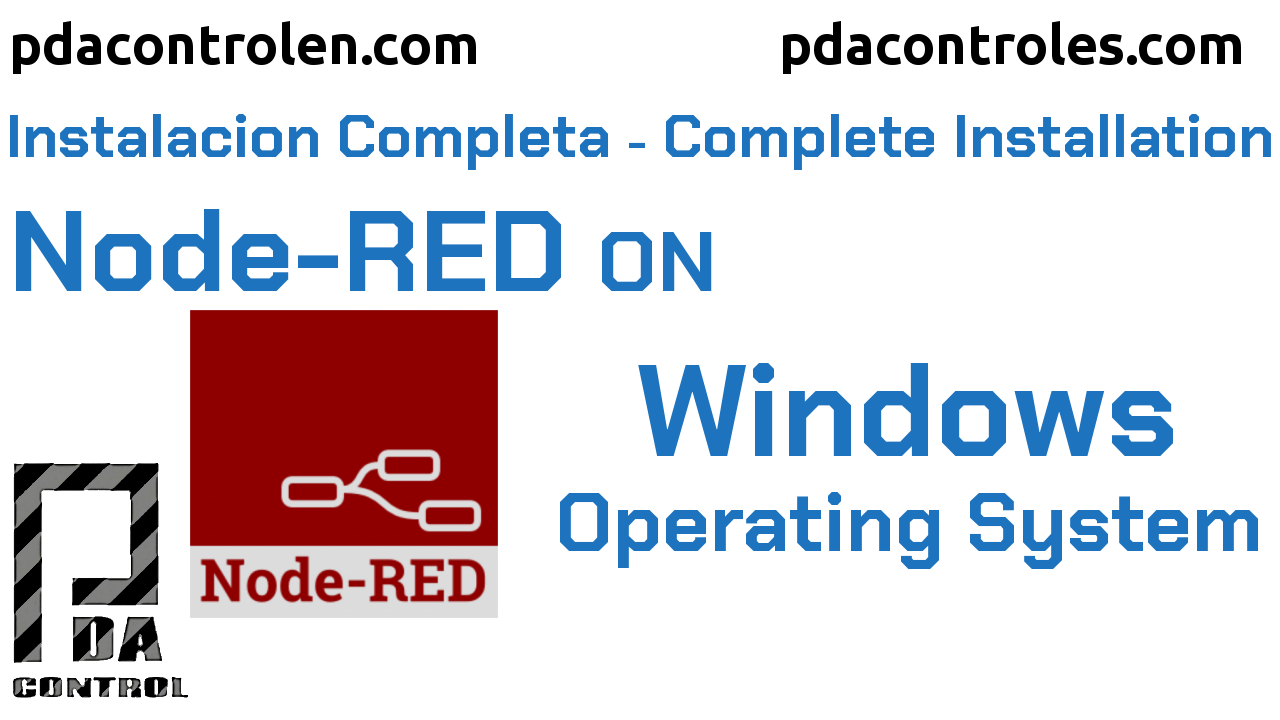We have used Node-RED in a large number of applications and have installed it in several operating systems and devices, since it is the tool for connecting applications par excellence.

This time we will install Node-RED on a Windows 7 Ultimate operating system, in a few steps, I assume that this method should work on more up-to-date Windows operating systems in the case of Windows 8 and Windows 10.
Download NodeJS
Node-RED requires the installation of NodeJS, available at the following link:
Oficial Website: nodejs.org
We will search according to the version for our 32-bit or 64-bit Windows operating system.
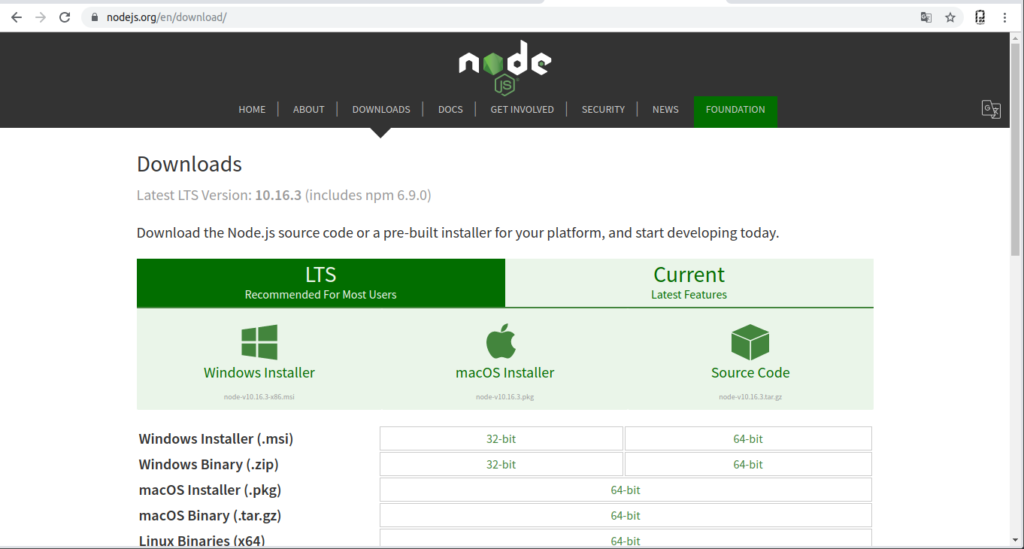
Install NodeJS
Install nodejs:
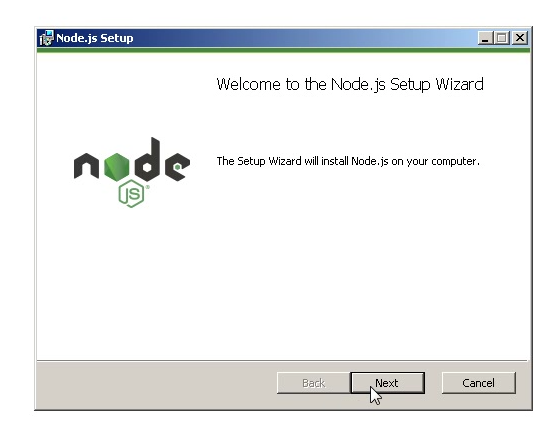
Install Node-RED
To install and download the npm packages associated with node-red execute the following command in the command terminal or cmd:
npm install -g –unsafe-perm node-red
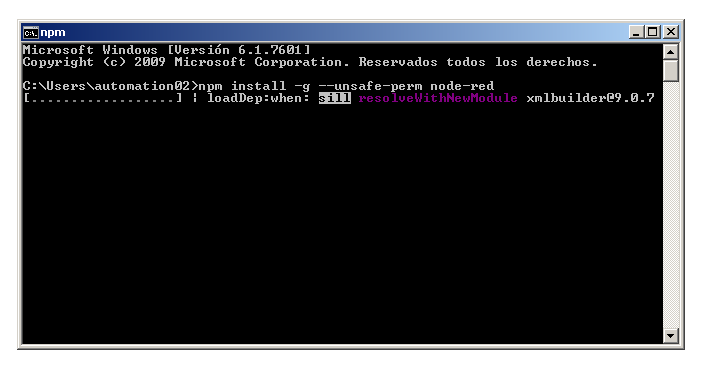
Start downloading and installing Node-RED
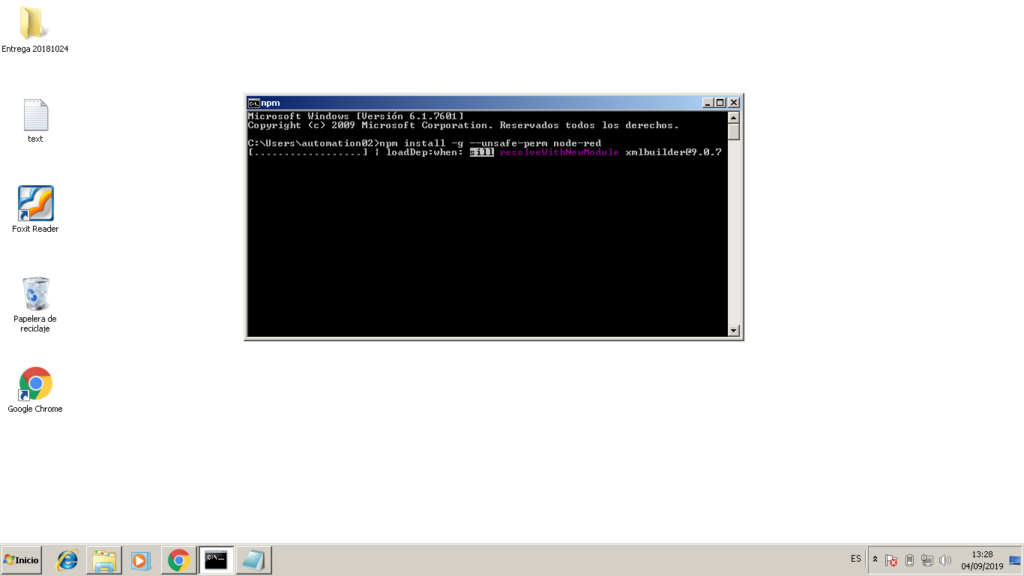
Recommended
Run Node-RED
In the command terminal write node-red and start running, flows nodes and interface, the local IP address of the pc or in 127.0.0.1:1880 or localhost:1880.
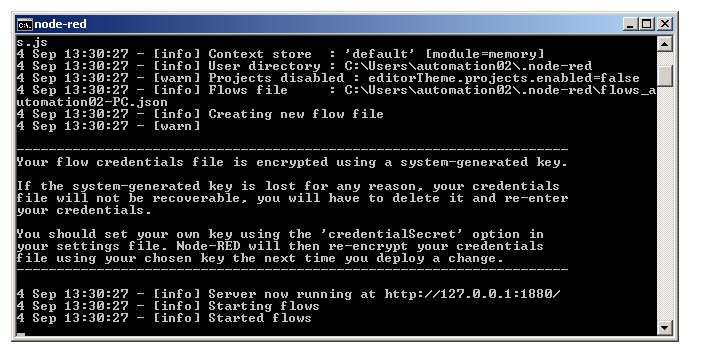
Provide permissions to NodeJS to connect to the Network.
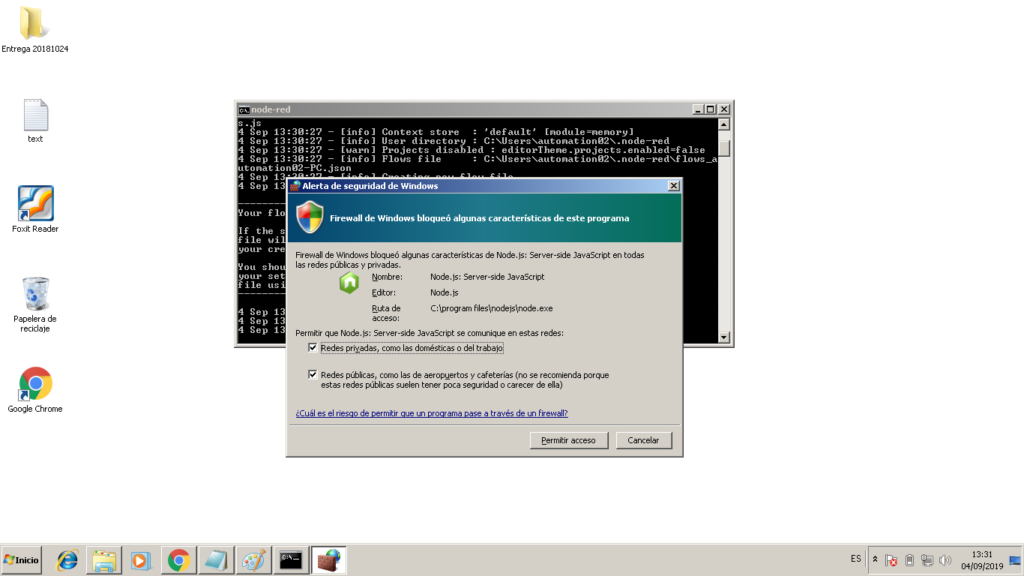
Node-RED
From any browser and access the web interface.
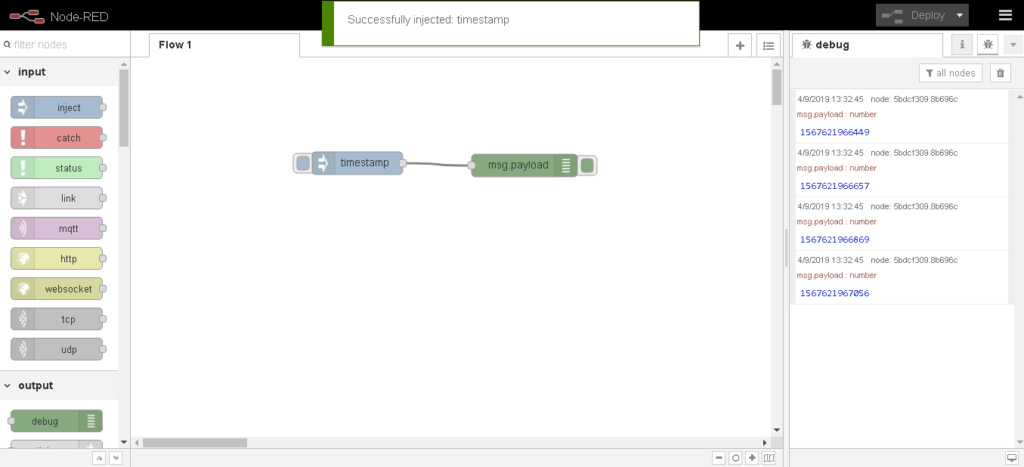
Video: Complete installation Node-RED on Windows
Recommended
Conclusions
This option will allow Windows users to create their applications in Node-RED without requiring to use a Raspberry Pi or Linux OS.
This version also allows you to normally add new nodes from the palettes, of course with internet connection.
Pending: Investigate how to start automatically as a service.
Thanks again for visiting PDAControl, regards