Before continuing with our LoRaWAN tutorials, we had mentioned that we would use a Raspberry Pi in conjunction with our RAKWireless RAK833 to build our LoRaWAN gateway.
Many have tried or used the Raspberry Pi but in this case I will share how to mount Raspbian OS without a desktop and how to configure SSH communication and WIFI credentials.

In this case we will perform the process from a Lubuntu Operating System a variation of (Ubuntu), in next tutorials we will perform the same action from a Windows Operating System.
Recommended Tutorial:
Advantages of Raspbian OS without Desktop
Usually Raspbian desktop versions are installed, but if you want speed and efficiency on your Raspberry Pi I recommend using the desktop version “Raspbian Buster Lite”.
- Lower resource consumption (RAM, CPU) of Raspberry Pi.
- Greater speed of application execution.
- Raspbian without pre-installed, unused applications.
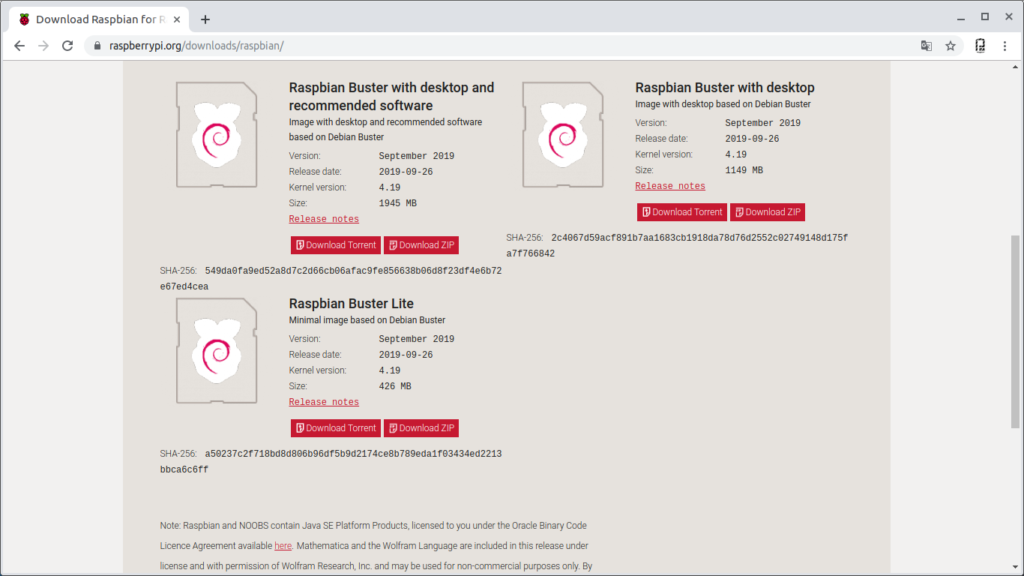
Materials
- Raspberry Pi 3 B, B+ or Raspberry Pi 4
- SD card or microSD 4 to 8GB
1. Download Image Raspbian Buster Lite
Download image from the official Raspberry Pi website.
Raspbian Buster Lite version
In my case the latest version is the “2019-07-10-raspbian-buster-lite.img”.
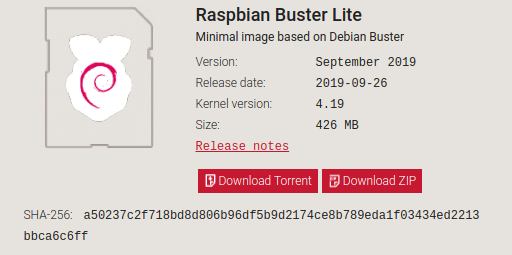
2. Mount Raspbian Image on microSD
One of the features of using Linux-based operating systems is that technically everything can be done by command terminal, without requiring additional software to be installed.
1. Connect the microSD card directly to our PC.
2. Open command terminal in linux.
read discs with:
sudo fdisk -l
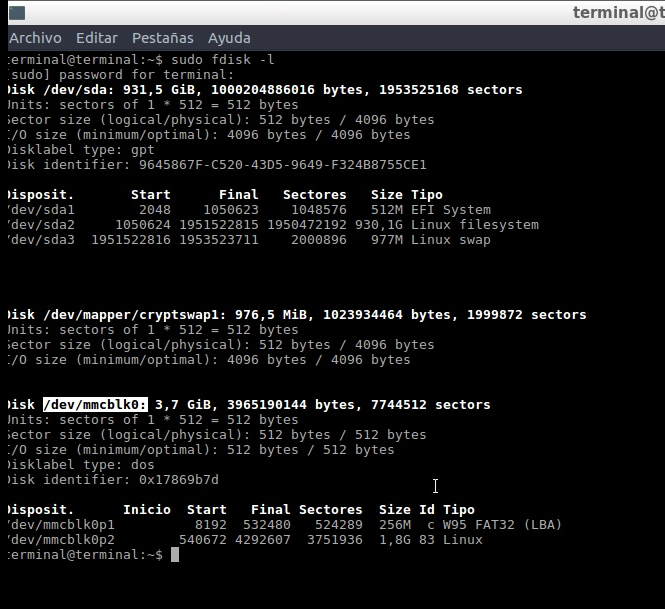
3. Search for required disk path, in this case microSD
in my case it is /dev/mmcblk0
4. Upload image to microSD, Image location path is required, “2019-07-10-raspbian-buster-lite.img”
Command Description:
sudo dd if=(image path) of=(microSD mount path)
command to mount image, in my case:
sudo dd if=/home/terminal/rp/2019-04-08-raspbian-stretch-lite.img of=/dev/mmcblk0
10-15 minutes later, the image assembly process will end.
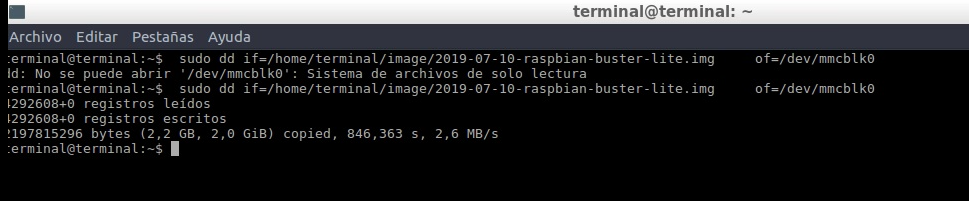
Enable SSH Server in Raspbian OS
Since our Raspbian does not use a desktop or will not have a graphical interface through an SSH client, we will have access directly to the command terminal of our Raspberry Pi, and in this way we will carry out the installation and configuration of applications.
Enter the microSD boot, which contains the bootable raspbian.
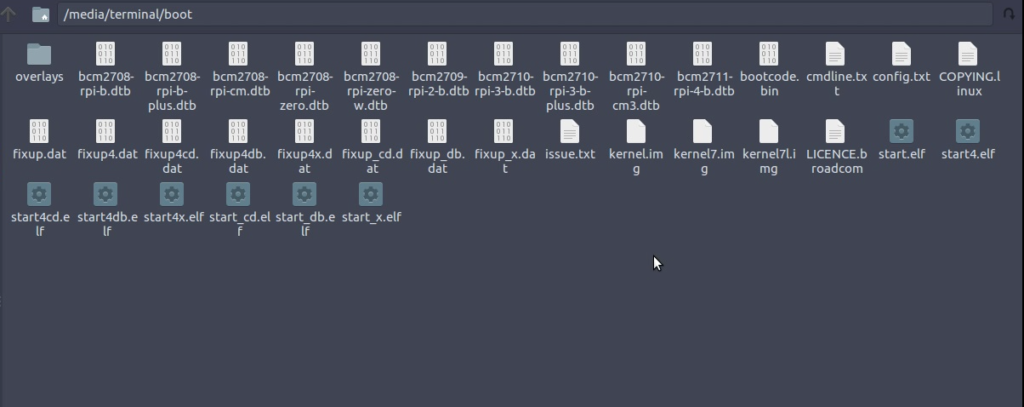
Create a file without extension and call it ssh.
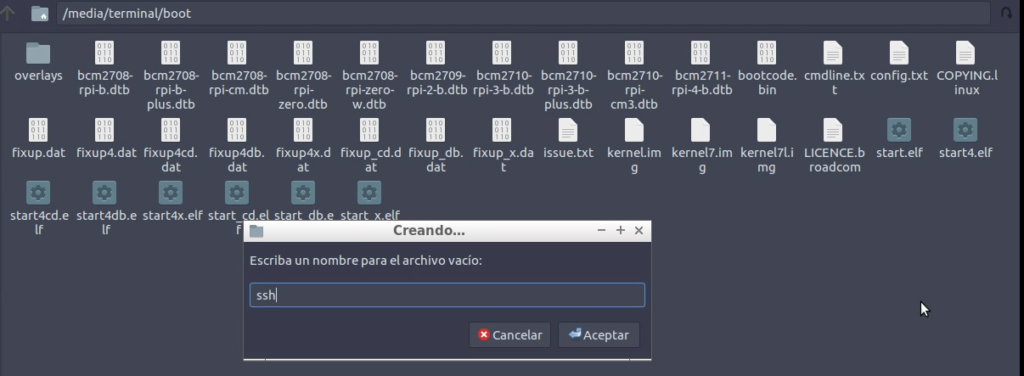
With the ssh file created, with any ssh client we can enter our Raspberry Pi.
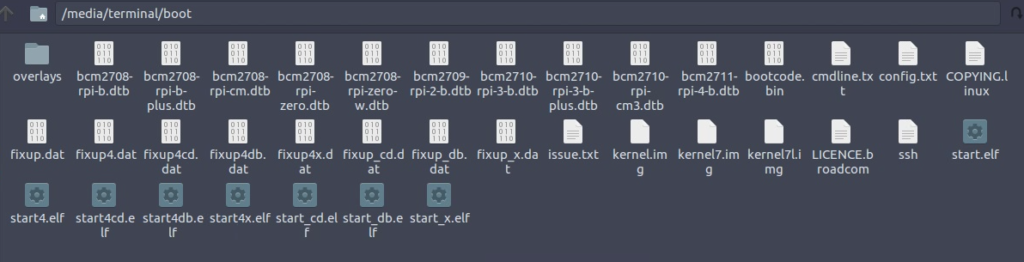
Configure Wifi Credentials
I suppose that some people have had problems configuring the Wifi on the Raspberry Pi, in the case of the version without Desktop, of course the version with desktop facilitates it, to solve this inconvenience forever I will indicate the process.
In the case of linux it allows to see 2 partitions in our MicroSD, boot and rootfs.
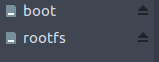
rootfs contains the file system of our Raspberry Pi, in this is the Wifi credentials configuration file.

From the Linux command terminal (Ubuntu), we enter the path:
/etc/wpa_supplicant/wpa_supplicant.conf
edit the files wpa_supplicant.conf
The default file that we will see is like this:

edit and add the following:
ctrl_interface=DIR=/var/run/wpa_supplicant GROUP=netdev
update_config=1
country=US
network={
ssid=""
psk=""
key_mgmt=WPA-PSK
}
We’ll have something like that, add your network credentials and that’s it.
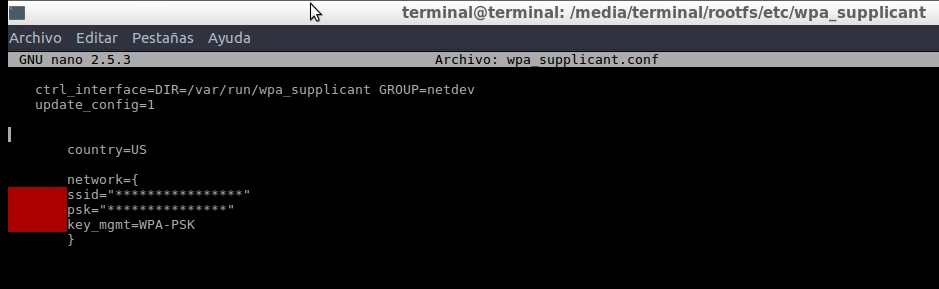
Video Explained: Download Install Configure Raspbian OS – Raspberry Pi without Desktop SSH & Wifi: PDAControl
Conclusions
For a long time I wanted to do this tutorial, initially I considered that there are millions of tutorials on mounting Raspbian on Raspberry Pi, unfortunately none or few were Raspbian without a desk, nor did they indicate how to configure easy SSH or Wifi.
The purpose of this tutorial is that they can mount their Raspberry Pi in a more efficient way, the desktop or graphics consume most of the resources. In my case the applications will be Web is excellent, to mount databases, Mysql, Influxdb, also Grafana, or Node-RED.
Although in next tutorials we will assemble LoraServer to continue with our LoRaWAN integration.
In next tutorials we will install Raspbian without a desktop with the help of a Windows operating system.
Greetings from PDAControl.



