On this occasion I will comment on my experience in the total migration to a linux system specifically the lubuntu distribution, with this tutorial it is only intended to present simply another different option, allowing us to continue our tests with greater efficiency in open source and IoT applications.
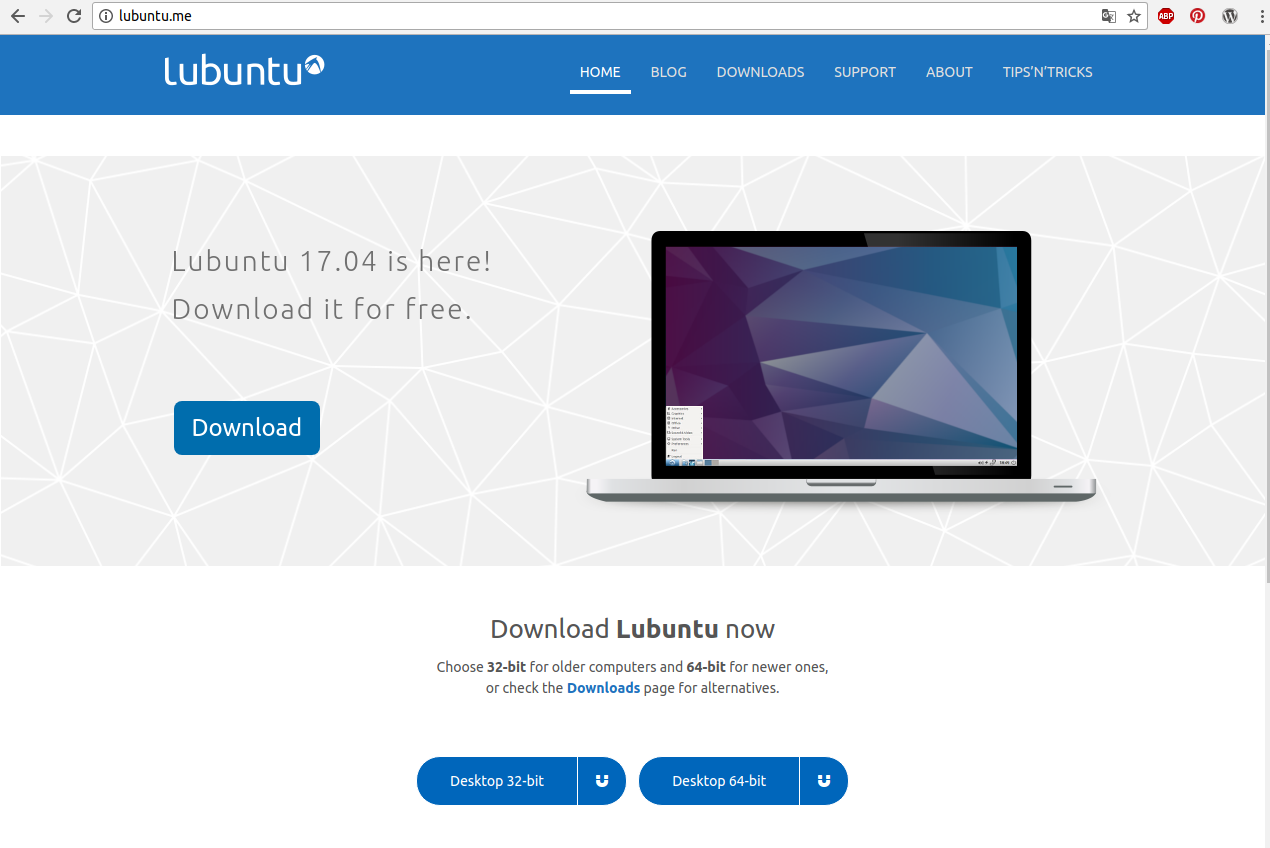
After much meditating on the advantages and disadvantages of changing the operating system I decided to use lubuntu as the main operating system, during many of the previous tutorials I used the nostalgic Windows XP, and to require running other software or applications not available in XP used Virtualbox for Run Lubuntu, Ubuntu, Windows 7 or Windows 10, for a long time this was my mode of operation to consider that Windows XP already generated many complications regarding software compatibility and updates in general.
I needed an operating system to secure programming.
Why linux? and why Lubuntu?

Because linux is free and highly efficient, technically from a terminal you control ” whole”.
Why Lubuntu, when you talk about linux at desktop level, there is a lot of talk about Ubuntu, but there are a lot of known and renowned distributions such as Kubuntu, Xubuntu, Ubuntu MATE, Edubuntu, Ubuntu Studio, Mythbuntu, Ubuntu GNOME and Lubuntu.
Lubuntu is the combination of LXDE and Ubuntu, Lubuntu’s slogan is “light, fast, easier”, I recommend this operating system for any computer especially old computers, laptops, netbooks, but not for all of them. Some computers have very little power or memory. A general rule is that the computer should not be older than 10 years.
Oficial Website : lubuntu.net
Oficial Website: lubuntu.me
System Requirements
The minimum requirements of lubuntu are equivalent to the requirements of Windows XP:
Memory (RAM)
For advanced Internet services like Google+, YouTube, Google Drive and Facebook, your computer needs at least 1GB of RAM.
For local programs like LibreOffice, your computer needs at least 512 MB of RAM.
Processor (CPU)
The minimum specification for the CPU is Pentium 4 or Pentium M or AMD K8. Older processors are too slow.
Source: lubuntu wikipedia
Migration Process

Hands on, we have detailed the steps for the permanent migration of windows to lubuntu:
- Download and Install UUI “Universal USB Installer” in Windows
- Download Image iso de lubuntu 16.04.3 LTS to 32-bits
- Download and create CD with Plop Manager (Optional)
- Create LIve-USB of lubuntu in USB Pendrive booteable
Important considerations
Important: If you are considering changing operating systems:
1- Before you must perform full backup of important files on another hard disk.
2- When installing lubuntu formatted the hard disk, the partitions created in the previous operating system will be deleted.
Migration to Complete to Lubuntu Part 1/2
1 Download and Install UUI “Universal USB Installer” in Windows
The Universal USB Installer is a boot loader for linux allows to select the distribution linux and adding of the iso of certain distribution to create in a USB Pendrive a pocket operating system.
Oficial Website: Universal USB Installer
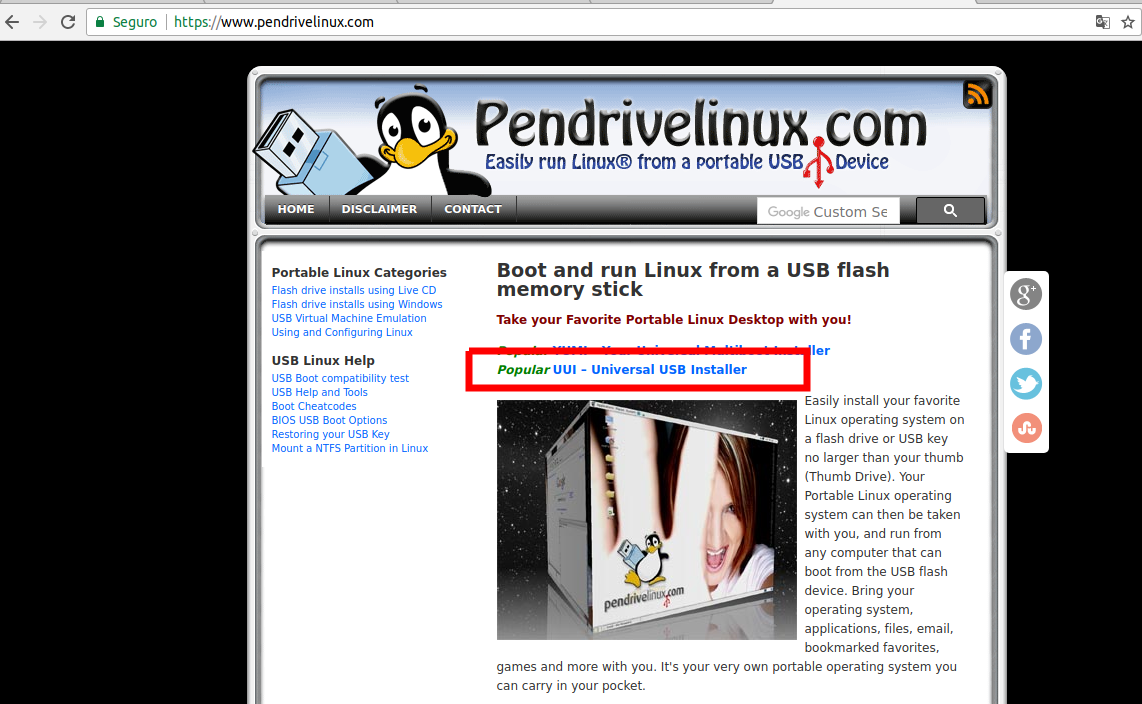
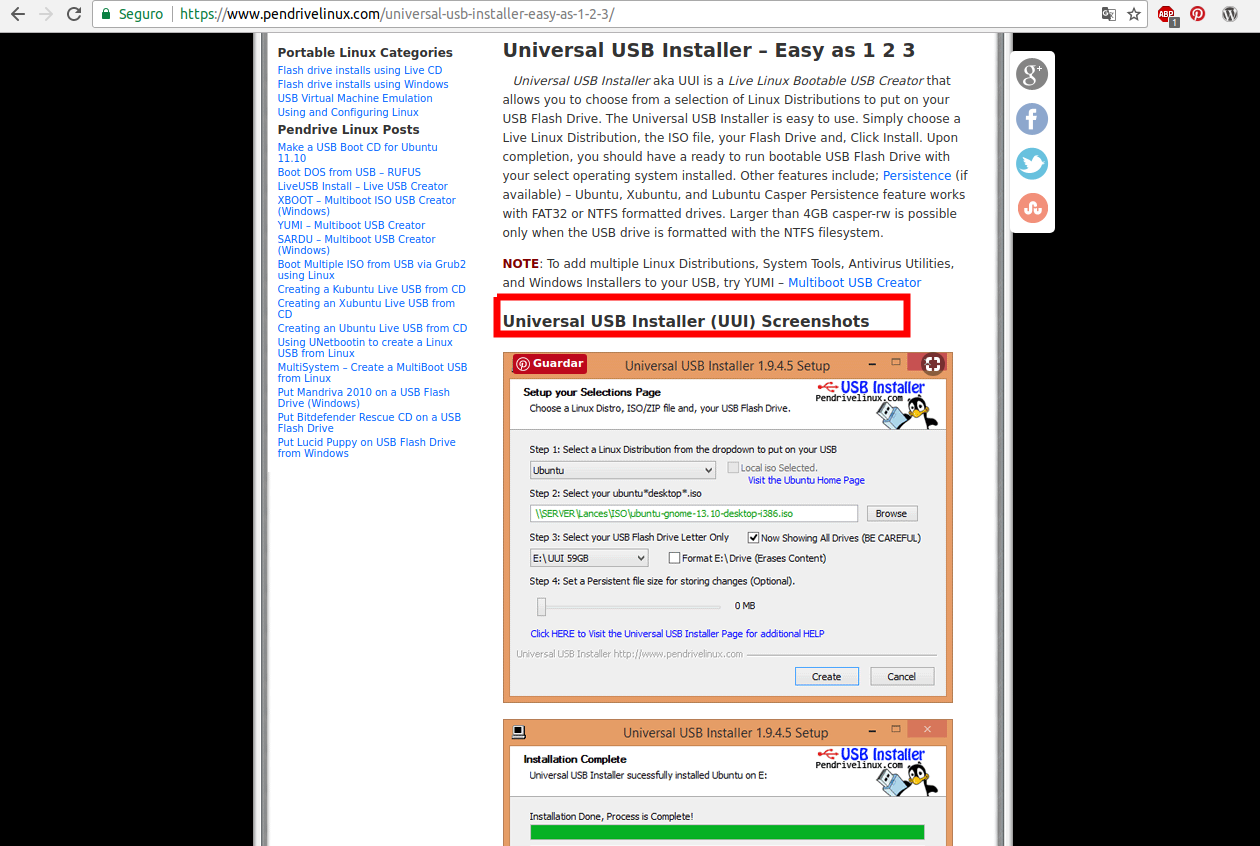
2 Download Image iso de lubuntu 16.04.3 LTS to 32-bits
Depending on the architecture and characteristics of our pc we download the required image, in my case version 16.04.3 LTS to 32 bits.
Downloads : lubuntu.me/downloads
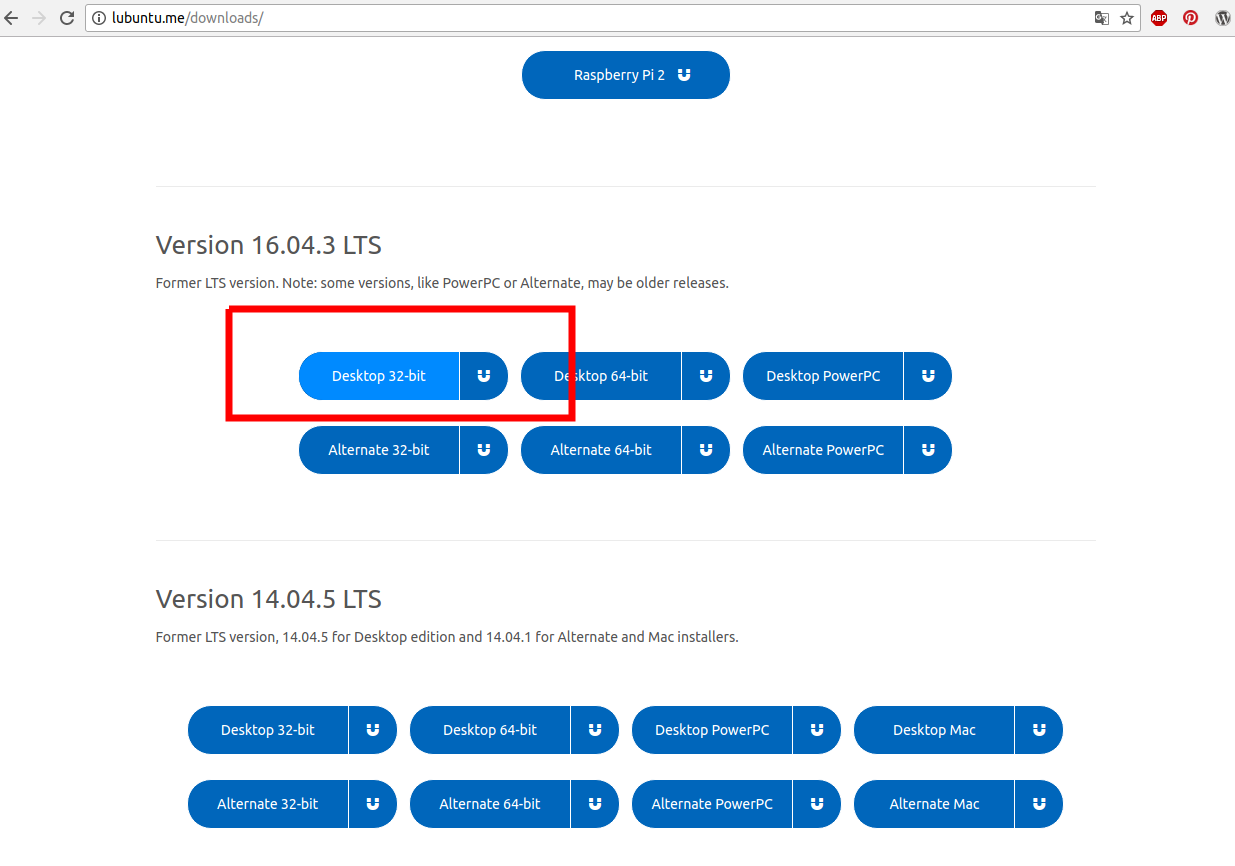
3 Download and create CD with Plop Manager (Optional)
Note: This step is optional depending on the features of the PC.
Normally to boot lubuntu from the USB pendrive, it is simply required to configure the boot order that is first made from USB devices and plop manager is not required.
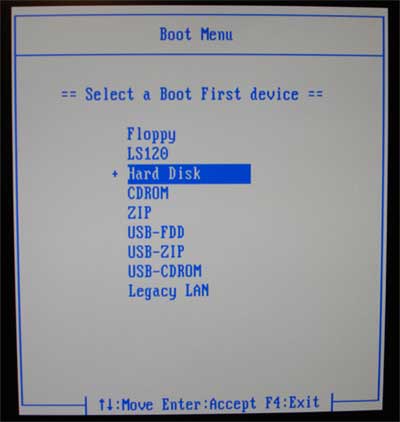
In my case the bios of my Compaq computer, does not allow the option of USB boot, in some cases is solved updating the BIOS, but depends mainly on the characteristics of the PC.
Plop Manager allows boot from USB allowing to run our pendrive with lubuntu, only you must download plop manager burn in a CD and configure in the Boot BIOS from CD-ROM.
Oficial Website: Plot Manager
Recommended tutorial: How to use Plop Boot Manager (Subguide)
CD-R with Plop Boot Manager
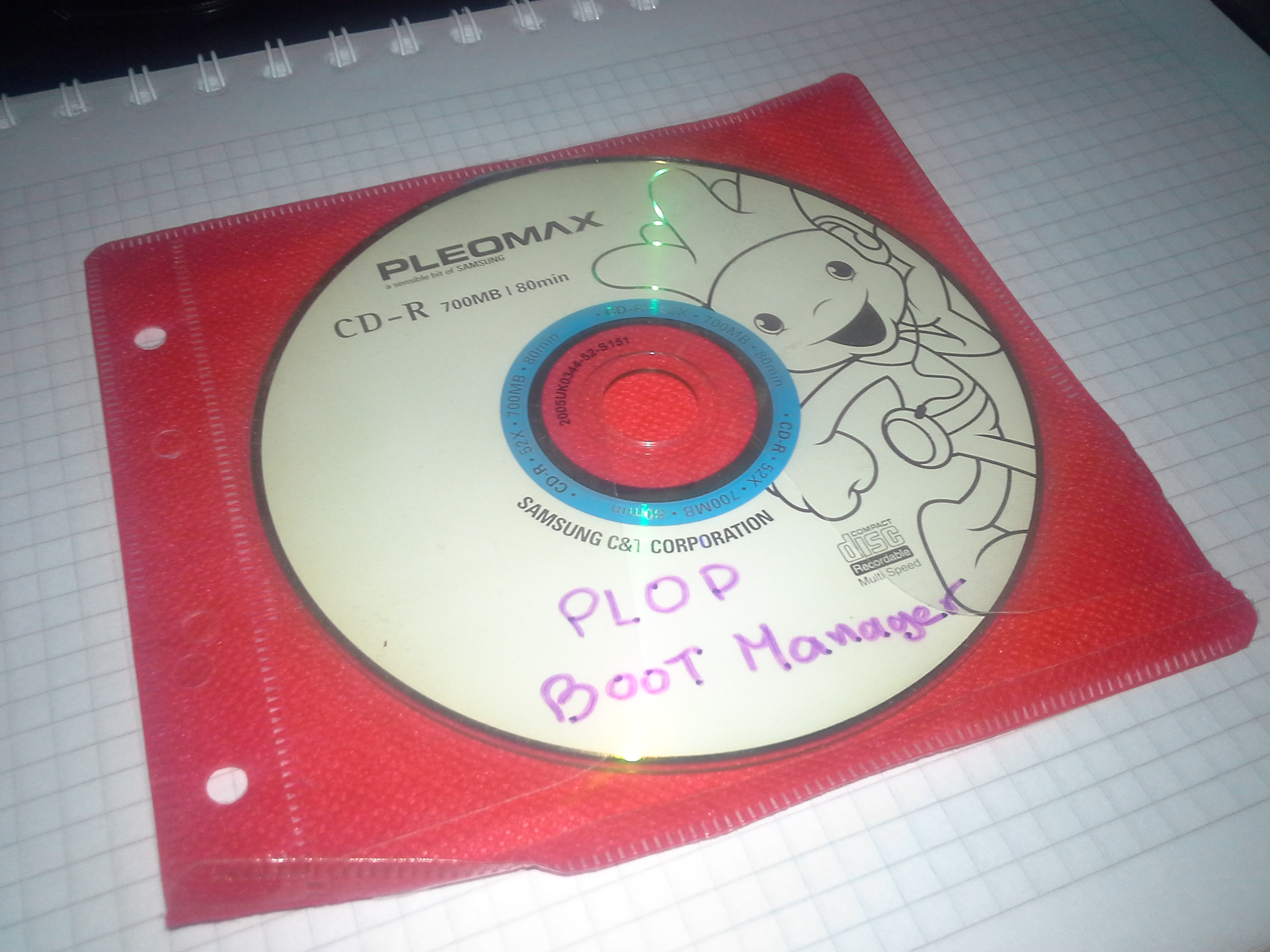
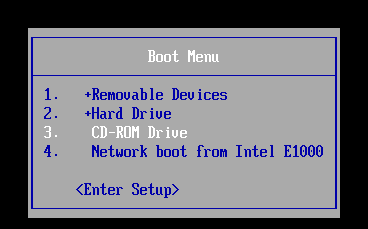
Viewing Plop Manager running, select boot from USB and run our Pendrive with lubuntu.
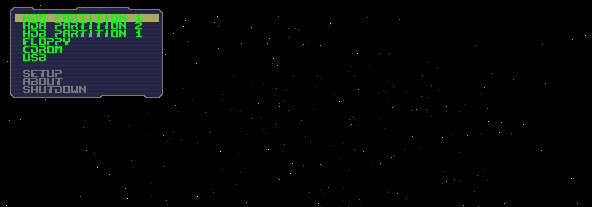
4 Create Live-USB in UUI of lubuntu in USB Pendrive
USB Memory Stick 4GB Formatted

Run UUI:
1 Select linux distribution “lubuntu”.
2 Select image iso lubuntu 16.04.3 32-bit LTS.
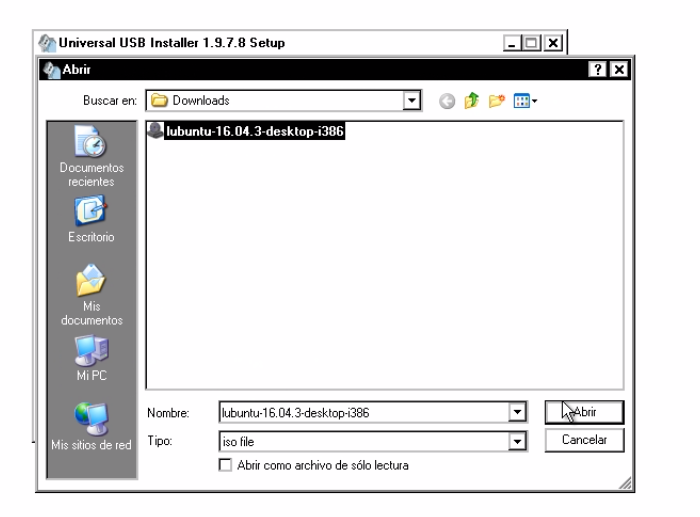
3 Select USB Pendrive, it must be formatted
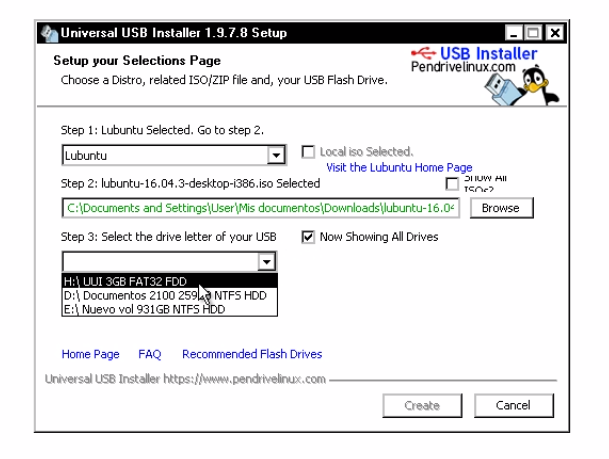
4 Create live-USB and OS ready
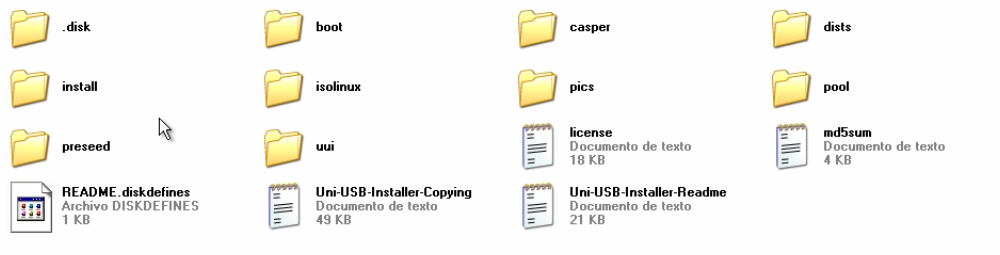
5 reboot PC.
Migration to Complete to Lubuntu Part 2/2
-The following video will indicate the test execution and installation of lubuntu.
Pocket Operating System
In case of not performing or require a complete and/or permanent installation of lubuntu, when creating the live-usb in USB usb “usb memory” 4gb, will have an operating system which allows to test, boot and use temporarily without any problem.
File Retention: In UUI the space in the pendrive “4GB” is determined for retention of files.
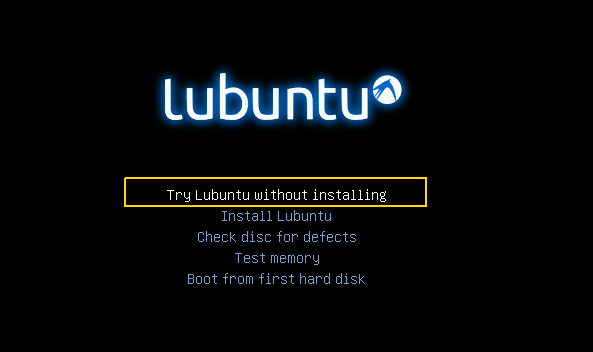
Another option Install lubuntu in virtualbox
If you decide not to go to lubuntu and want to use it from windows, a while ago do this tutorial, use lubuntu from virtualbox.
Tutorial: Install lubuntu (Ubuntu) from Scratch on Vitualbox
Conclusions
Personally a few years ago I listened to linux and thought it was something very complex, complicated or difficult to manage, after trying lubuntu personally consider that it has many advantages that should know.
Currently linux is not the complex system that was considered in the case of beginners, a sample is raspbian for raspberry pi a which is a variant of debian share similarity, if you have used a raspberry pi, lubuntu will be perfect to create applications with reliability And robustes of a PC.
Another example of practicality in Linux is the installation of Node-RED, from a command terminal you perform a quick clean installation without complications.
You could have a pocket operating system.
With a linux operating system, they will consolidate their knowledge in programming, and will become more recursive people regarding the administration of their PC.
There are certain applications and or software that only runs on windows, but there are 2 alternatives:
1- Wine allows running Windows software on other operating systems. With Wine, you can install and run these applications just as you would in Windows.
Oficial website: winehq.org
2-Virtualbox virtualization is the fastest and most practical option in case of requiring the execution of some programs.
In my case only the PLC and HMI programming software that were designed for windows, I created a small virtual machine for that case, otherwise Linux has an equivalent software solution.
Oficial Website: virtualbox.org
Advantage
It is free, in this case the distribution is opensource, being free no payments, licenses or patents, technically can be installed where and how many times you want.
Efficiency and Speed, I personally have not done detailed tests with other operating systems but, it is denoted that with few resources is fast, agility and fluency is unique.
Secure: it is one of the operating systems more secure and stable, low vulnerability rate referring to antivirus and attacks, does not need antivirus
Easy installation of software, although it has applications for software installation, I prefer to install from the command line terminal, there are only certain rules like trying to install software only with the command apt-get, do not install unknown or strange little used repositories.
Support: of course there is a large community of developers and if you have an error or problem it is very possible that someone has already had it.
If they have another idea or concept or suggestion comment.
References
- lubuntu.net
- lubuntu wikipedia
- winehq.org
- Plot Manager
- Universal USB Installer
- How to use Plop Boot Manager (Subguide)
